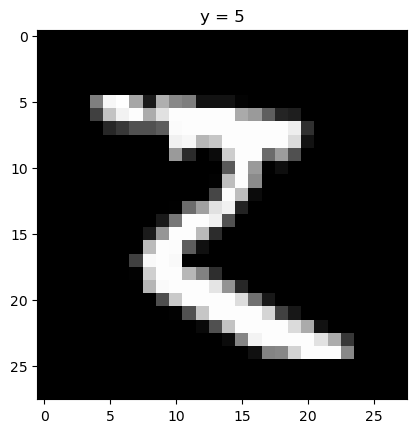# These are the libraries will be used for this lab.
# !pip install torchvision==0.9.1 torch==1.8.1
import torch
import matplotlib.pylab as plt
import numpy as np
torch.manual_seed(0)Prebuilt Datasets and Transforms
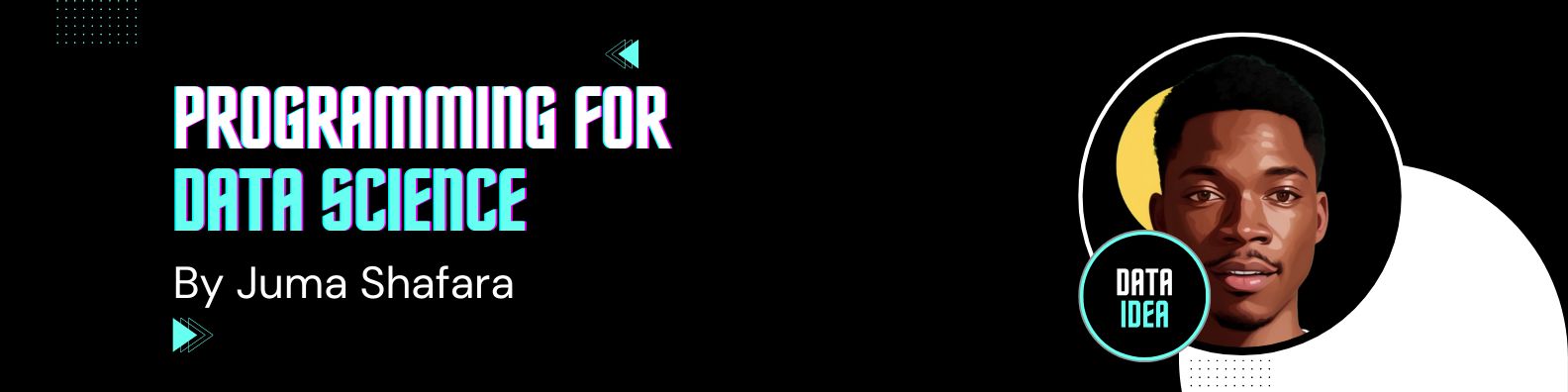
Prebuilt Datasets and Transforms
Objective
- How to use MNIST prebuilt dataset in pytorch.
Table of Contents
In this lab, you will use a prebuilt dataset and then use some prebuilt dataset transforms.
Estimated Time Needed: 10 min
Preparation
The following are the libraries we are going to use for this lab. The torch.manual_seed() is for forcing the random function to give the same number every time we try to recompile it.
This is the function for displaying images.
# Show data by diagram
def show_data(data_sample, shape = (28, 28)):
plt.imshow(data_sample[0].numpy().reshape(shape), cmap='gray')
plt.title('y = ' + str(data_sample[1]))Prebuilt Datasets
You will focus on the following libraries:
# Run the command below when you do not have torchvision installed
# !mamba install -y torchvision
import torchvision.transforms as transforms
import torchvision.datasets as dsetsWe can import a prebuilt dataset. In this case, use MNIST. You’ll work with several of these parameters later by placing a transform object in the argument transform.
# Import the prebuilt dataset into variable dataset
dataset = dsets.MNIST(
root = './data',
download = True,
transform = transforms.ToTensor()
)Each element of the dataset object contains a tuple. Let us see whether the first element in the dataset is a tuple and what is in it.
# Examine whether the elements in dataset MNIST are tuples, and what is in the tuple?
print("Type of the first element: ", type(dataset[0]))
print("The length of the tuple: ", len(dataset[0]))
print("The shape of the first element in the tuple: ", dataset[0][0].shape)
print("The type of the first element in the tuple", type(dataset[0][0]))
print("The second element in the tuple: ", dataset[0][1])
print("The type of the second element in the tuple: ", type(dataset[0][1]))
print("As the result, the structure of the first element in the dataset is (tensor([1, 28, 28]), tensor(7)).")As shown in the output, the first element in the tuple is a cuboid tensor. As you can see, there is a dimension with only size 1, so basically, it is a rectangular tensor.
The second element in the tuple is a number tensor, which indicate the real number the image shows. As the second element in the tuple is tensor(7), the image should show a hand-written 7.
Let us plot the first element in the dataset:
# Plot the first element in the dataset
show_data(dataset[0])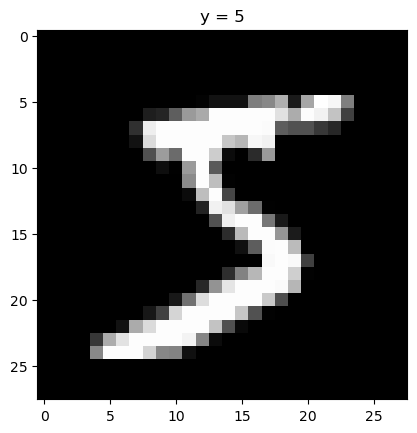
As we can see, it is a 7.
Plot the second sample:
# Plot the second element in the dataset
show_data(dataset[1])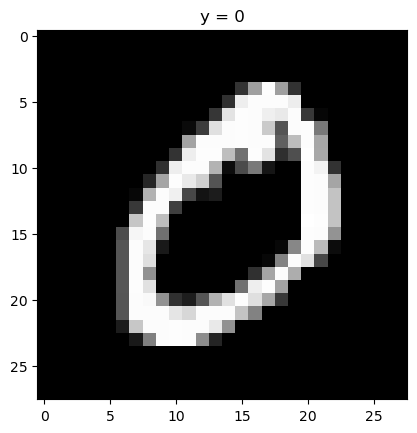
Torchvision Transforms
We can apply some image transform functions on the MNIST dataset.
As an example, the images in the MNIST dataset can be cropped and converted to a tensor. We can use transform.Compose we learned from the previous lab to combine the two transform functions.
# Combine two transforms: crop and convert to tensor. Apply the compose to MNIST dataset
croptensor_data_transform = transforms.Compose([transforms.CenterCrop(20), transforms.ToTensor()])
dataset = dsets.MNIST(root = './data', download = True, transform = croptensor_data_transform)
print("The shape of the first element in the first tuple: ", dataset[0][0].shape)The shape of the first element in the first tuple: torch.Size([1, 20, 20])We can see the image is now 20 x 20 instead of 28 x 28.
Let us plot the first image again. Notice that the black space around the 7 become less apparent.
# Plot the first element in the dataset
show_data(dataset[0],shape = (20, 20))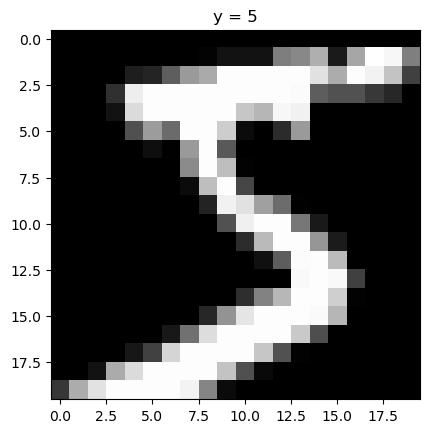
# Plot the second element in the dataset
show_data(dataset[1],shape = (20, 20))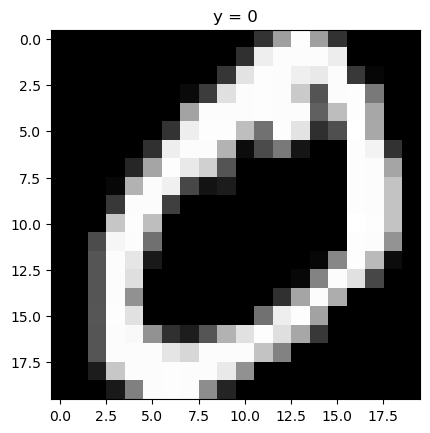
In the below example, we horizontally flip the image, and then convert it to a tensor. Use transforms.Compose() to combine these two transform functions. Plot the flipped image.
# Construct the compose. Apply it on MNIST dataset. Plot the image out.
fliptensor_data_transform = transforms.Compose([transforms.RandomHorizontalFlip(p = 1),transforms.ToTensor()])
dataset = dsets.MNIST(root = './data', download = True, transform = fliptensor_data_transform)
# show_data(dataset[1])Practice
Try to use the RandomVerticalFlip (vertically flip the image) with horizontally flip and convert to tensor as a compose. Apply the compose on image. Use show_data() to plot the second image (the image as 2).
# Practice: Combine vertical flip, horizontal flip and convert to tensor as a compose. Apply the compose on image. Then plot the image
random_vertical_flip = transforms.Compose([transforms.RandomVerticalFlip(), transforms.ToTensor()])
dataset = dsets.MNIST(root= ".data", download=True, transform=fliptensor_data_transform)
show_data(dataset[0])
# Type your code here